Authentication and Authorization
This documentation is for LiquidPlanner New: next.liquidplanner.com
Which LiquidPlanner version are you using?Before getting started with the API, it's important to confirm that you are accessing the right documentation for your account.
This documentation is for LiquidPlanner New: next.liquidplanner.com. If your account is on LiquidPlanner Classic (app.liquidplanner.com) please go to the API Documentation for LiquidPlanner Classic.
LiquidPlanner New supports Token-Based Authentication
The LiquidPlanner API supports token-based authentication which uses a unique token identifier to make authenticated API requests on behalf of a workspace member.
Org Admin access is required in order to view, create and manage tokens.
Once authenticated, the API Token is authorized to access information only from those workspaces in an Organization where the Token Owner is an active member. Additionally, the API token can access only those plan items and API resources to which the Token Owner has been given access.
Additionally, API Tokens inherit the Token Owner's access level. Token Owners with Project Editor access or higher are able to make changes via their API Token. Updates made with an API Token are recorded in Changes and attributed to the Token Owner as shown in the below screenshot (Note: this feature was released on Nov 3, 2022 and does not apply to past changes that were made by an API token before the release.
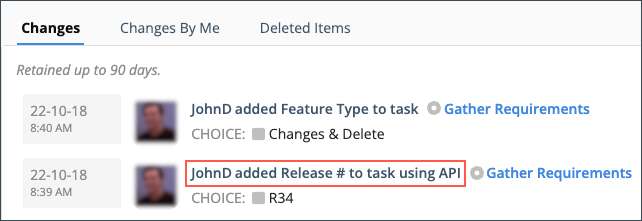
For this reason, we recommend setting up a separate user account giving them appropriate access in the workspace specifically for the API. That way you always know which changes occurred via the API.
Tokens don’t need to be updated if your workspace email address or password change. You can have separate tokens for different uses and revoke one, if needed, without affecting the other tokens. API tokens do not expire but you should consider cycling tokens every 4-6 months for security reasons.
API Access
API Tokens are managed on the API Access page under Administration in the left-side navigation. This page allows Org Admins to view, add, enable, disable and delete tokens. Use the button at the top of the page to create a new token.
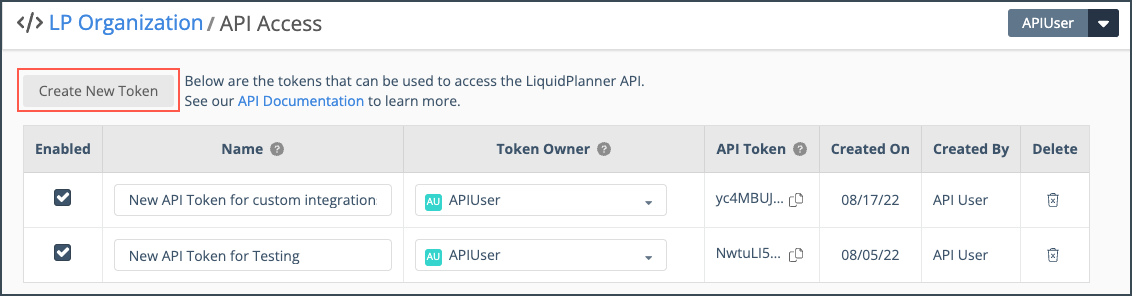
An Org admin can transfer a token from one owner to another by selecting someone from the drop down menu in the Token Owner column. An API Token can be assigned to active Members only (not Resources or Placeholders). A person can have multiple tokens active at the same time.
An Org Admin can disable a token manually by unchecking the box in the Enabled column.
A token is disabled automatically when the Token Owner is disconnected from the Workspace. When that happens, the disconnected token owner's name turns red in the Token Owner column. The token can be reassigned to a different member and re-enabled manually. In order to avoid breaking any integrations, we recommend reassigning the token to a different member before disconnecting the Token Owner.
Updated about 2 months ago
